設定方法は簡単です。まず未読通知をロングタップします。今回はGmailの未読メールです。
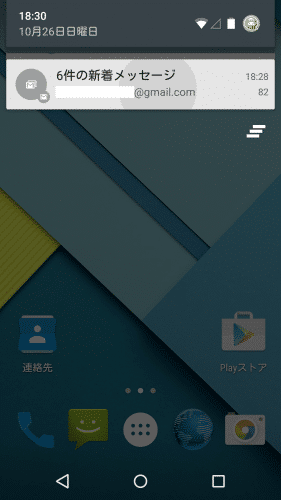
すると、滑らかなアニメーションの後にその通知のアプリであるGmailのアイコンが表示されます。
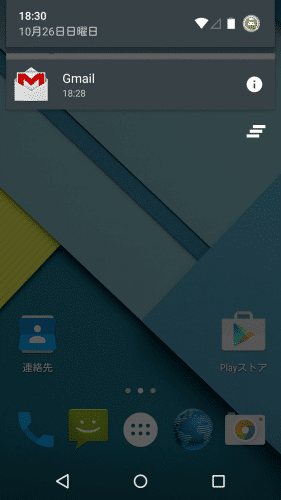
右側のiアイコンをタップすると・・・
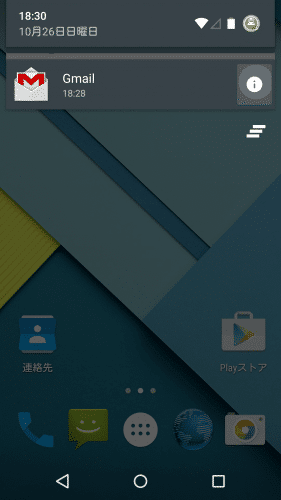
Gmailの通知に関する設定ができるようになります。「ブロック」をオンにすると、Gmailにメールが届いても通知しなくなります。優先度をオンにすると、Gmailの未読通知を常に先頭に表示させることができます。
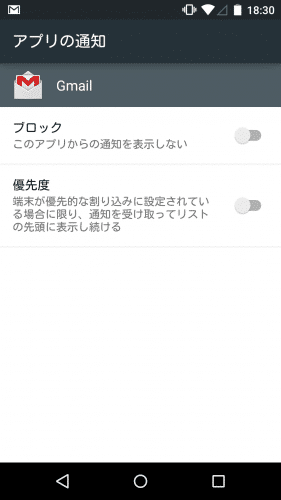
Android 5.0 Lollipopでは、通知に関する設定も簡単にできるようになっています。また、ロングタップ時のアニメーションもスムースで使い勝手は良好です。
なおAndroid 5.0 Lollipopには、通知に関する機能以外にも多数の新機能などが追加されています。詳しくはAndroid 5.0 Lollipopの新機能・追加機能・変更点・使い方まとめ。を参照してください。