Nexus Player付属リモコンの各ボタンの役割
Nexus Player付属のリモコンには、分かりやすいアイコン付きのボタンがあります。各ボタンの役割は以下の通りです。
・音声検索ボタン
・上下左右ボタン
・決定ボタン
・戻るボタン
・ホームボタン
・再生/一時停止ボタン

音声検索ボタン
音声検索ボタンは、Nexus Playerを利用時にすぐに音声検索を起動することができるボタンです。どんな画面からでも、ボタンを押すだけで音声検索を利用することができます。
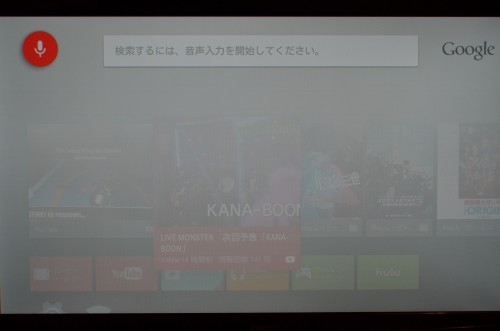
上下左右ボタン
上下左右ボタンを使って、自分が観たいコンテンツを探すことができます。決定ボタン
決定ボタンを押すことで、上下左右ボタンを使って選んだコンテンツを観ることができます。観たいコンテンツを選んで決定を押すと・・・
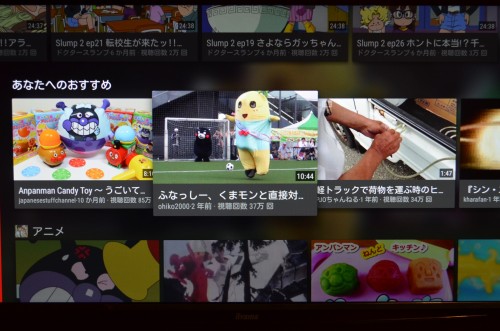
コンテンツを再生できます。

戻るボタン
再生中のコンテンツで戻るボタンを押すと・・・
1つ前の画面に戻ることができます。
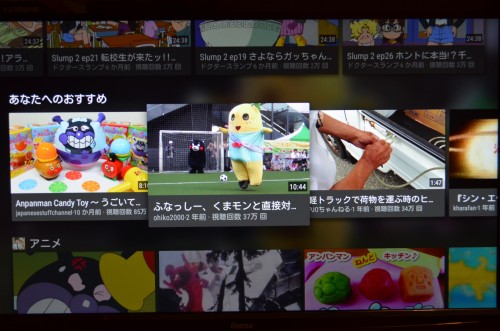
再生/一時停止ボタン
コンテンツ再生中に再生/一時停止ボタンを押すと、コンテンツがいったん停止します。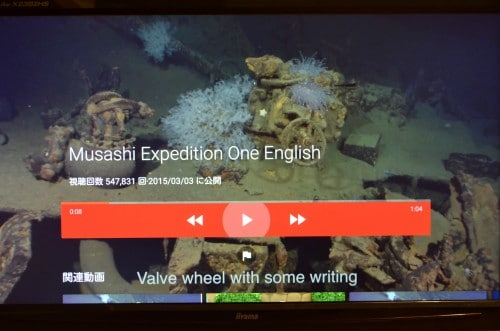
再生/一時停止ボタンを再度押すと、コンテンツの再生が再開されます。
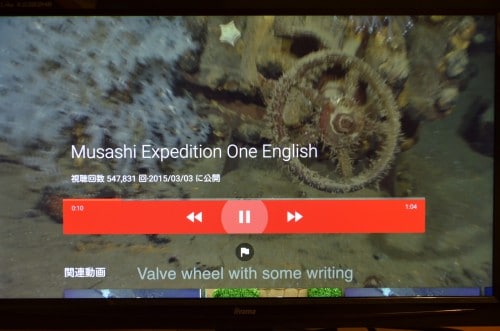
ホームボタン
ホームボタンを押すことで、Nexus Playerのホーム画面に戻ることができます。Nexus Plyerのホーム画面はこちらです。
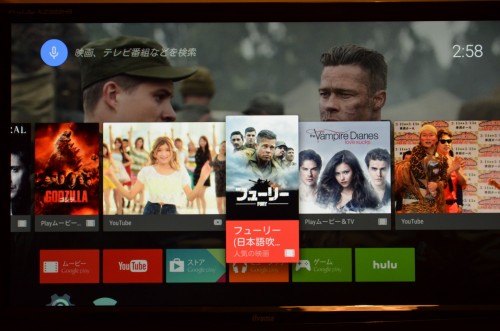
コンテンツ再生中にホームボタンを押すと、コンテンツを再生しながらホーム画面のコンテンツが表示されます。
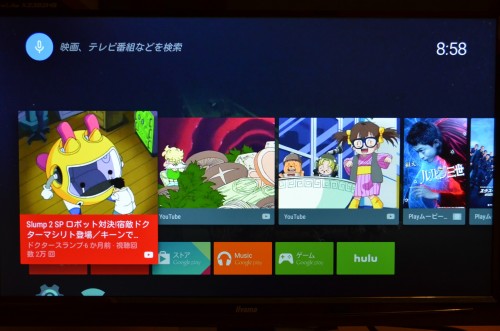
コンテンツ再生中でも、上下左右にカーソルを移動させることができます。
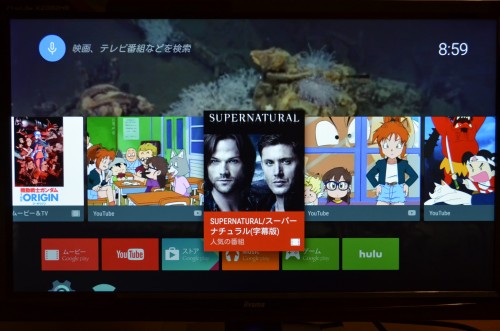
上に移動して音声検索ボタンを選び、決定ボタンを押すと・・・
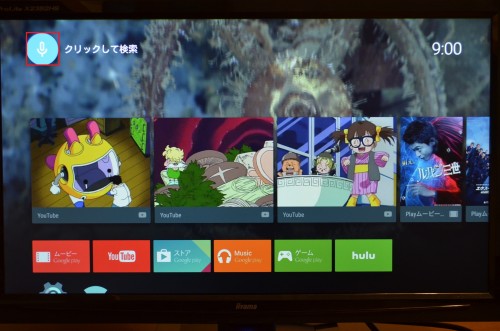
音声検索が起動します。
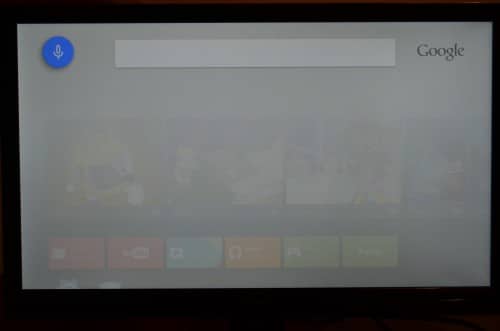
コンテンツ以外の、例えば設定画面などでホームボタンを押すと・・・
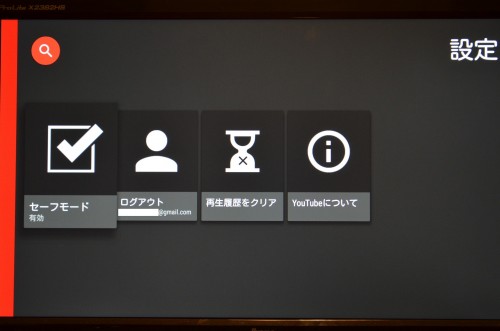
通常のホーム画面が表示されます。
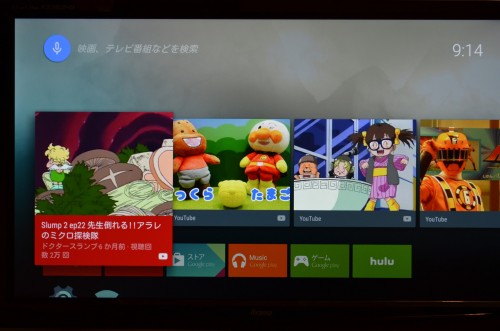
Nexus Playerのリモコンはボタンもシンプルで分かりやすいので、使い方に困ることはなさそうですね。
Nexus Player付属リモコンの使い方は以上です。
